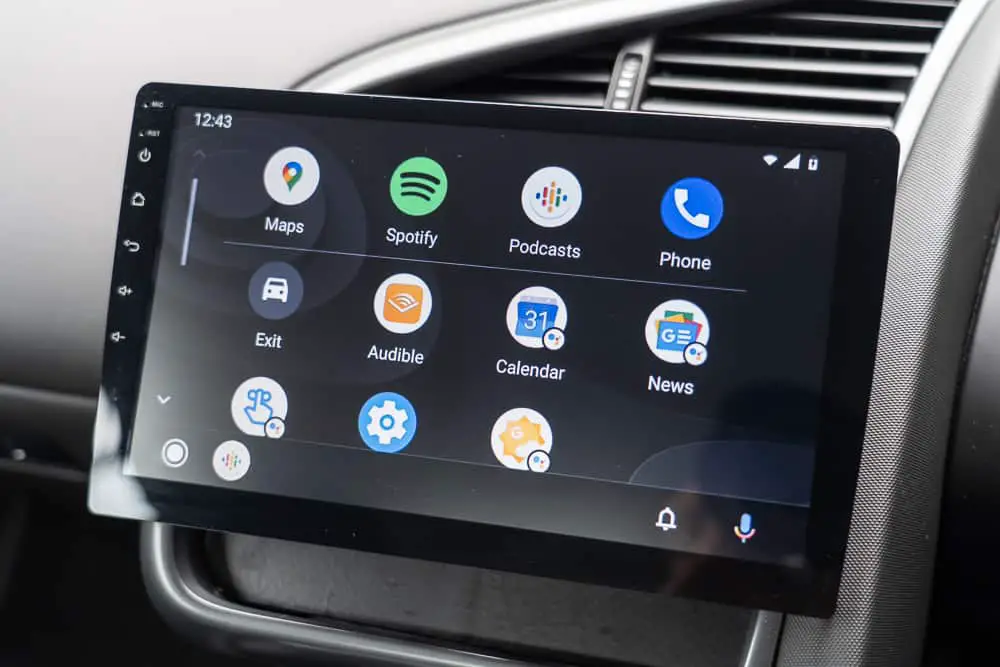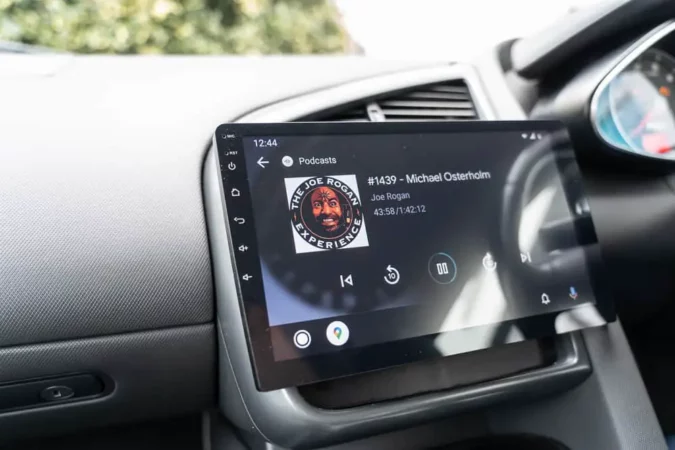- Set Up Android Auto in a Vehicle
- Before Connecting Android Auto
- Troubleshooting Android Auto
- How to Use Voice Commands
- Benefits of Using Android Auto
- Safety Features of Android Auto
- Cars That Support Android Auto
- Apps and Services on Android Auto
- Q&A
How to Set Up Android Auto in Your Vehicle
Android Auto is a great way to stay connected while driving. It allows you to access your favorite apps, make calls, and listen to music without taking your eyes off the road. Setting up Android Auto in your vehicle (and learning how to connect Android Auto) is easy and can be done in just a few steps.
First, you will need an Android phone running version 5.0 (Lollipop) or higher with the latest version of the Android Auto app installed. You will also need a compatible car stereo or aftermarket head unit that supports Android Auto (you can learn more in our guide on single DIN vs double DIN, as well as the cars with the best sound system). Once you have these two items, you are ready to get started.
Next, connect your phone to the car stereo using either a USB cable or Bluetooth connection depending on what type of connection is available on your car stereo system. Once connected, open the Android Auto app on your phone and follow any instructions that appear on the screen for setting up the app for use in your vehicle.
Once setup is complete, you can start using all of the features available through Android Auto such as Google Maps navigation, hands-free calling and messaging with voice commands, streaming music from popular services like Spotify and Pandora, as well as access to other apps like Waze and Audible for audiobooks while driving safely without taking your eyes off the road ahead of you.
What You Need to Know Before Connecting Android Auto
Android Auto is a great way to stay connected while driving. It allows you to access your phone’s apps, music, and navigation from your car’s dashboard. However, before connecting Android Auto to your car (and learning how to connect Android Auto), there are some important things you should know.
First of all, make sure that both your car and phone are compatible with Android Auto. Your vehicle must have an infotainment system that supports the app and your phone must be running at least Android 5.0 (Lollipop). Additionally, check if any additional hardware is required for the connection such as a USB cable or adapter (or if you have wireless Android Auto).
Once you have confirmed compatibility between the two devices, it is time to connect them together. To do this you will need to download the Android Auto app from Google Play Store onto your phone and then follow the instructions provided by either Google or your vehicle manufacturer on how to set up the connection between them.
Finally, keep in mind that using Android Auto can be distracting while driving so it is important not to use it unless absolutely necessary when behind the wheel. Also, remember that some features may not be available in all countries or regions due to local laws and regulations so make sure you check these before using any of its functions while driving abroad.
Troubleshooting Tips for Connecting Android Auto
Android Auto is a great way to stay connected while driving. However, sometimes users may experience difficulty connecting their Android device to the car’s system. Here are some troubleshooting tips that can help you get back on the road quickly (also, we have a similar guide for Apple CarPlay not working):
1. Check your cables: Make sure all of your cables are securely connected and in good condition. If any of them appear damaged or loose, replace them with new ones before attempting to connect again.
2. Update your software: Ensure that both your car’s system and Android device have the latest software updates installed before attempting to connect again (for more insight, you can also learn more in our explainer on an Apple CarPlay install).
3. Restart devices: Try restarting both your car’s system and Android device before attempting to reconnect them again. This can often resolve connection issues quickly and easily without further troubleshooting steps being necessary.
4. Clear cache data: Clearing cached data from both devices can help resolve connection issues as well as improve performance overall when using Android Auto in the future.
5. Check compatibility: Make sure that both your car’s system and Android device are compatible with each other before attempting to connect them together for use with Android Auto. You can check this information online or contact customer support for assistance if needed.
Following these tips should help you get back on the road quickly with a successful connection between your car’s system and Android device.
How to Use Voice Commands with Android Auto
Android Auto is a great way to stay connected while driving. It allows you to access your favorite apps, make calls, and listen to music without taking your hands off the wheel. One of the most convenient features of Android Auto is its voice command capabilities.
With just a few simple commands (and once you understand how to use Android Auto and how to connect Android Auto), you can control many aspects of your car’s entertainment system without ever having to take your eyes off the road.
To use voice commands with Android Auto, first, make sure that it is enabled in your car’s settings menu. Once enabled, you can activate it by pressing and holding down the voice command button on your steering wheel or dashboard. You will then be prompted to speak a command into the microphone built into either the head unit or steering wheel controls.
Once activated, there are several different types of commands that you can use with Android Auto:
• Navigation: You can ask for directions to any address or point of interest by saying “Navigate To” followed by an address or location name (e.g., “Navigate To Starbucks”).
• Phone Calls: You can make phone calls hands-free by saying “Call” followed by a contact name (e.g., “Call John Smith”).
• Music: You can play music from various streaming services such as Spotify and Google Play Music simply by saying “Play” followed by an artist name (e.g., “Play Taylor Swift”).
• Messages: You can send text messages hands-free using voice commands such as “Send Message” followed by a contact name (e.g., “Send Message John Smith”).
By using these simple voice commands with Android Auto, you’ll be able to stay connected while keeping both hands on the wheel and eyes on the road at all times.
Exploring the Benefits of Using Android Auto in Your Car
Android Auto is a revolutionary technology that has been designed to make driving safer and more enjoyable. It allows drivers to access their favorite apps, music, and navigation tools directly from their car’s dashboard.
With Android Auto (once you’ve figured out how to connect Android Auto), drivers can stay connected while on the go without having to take their eyes off the road. This article will explore the benefits of using Android Auto in your car.
- One of the main advantages of using Android Auto is its ability to keep you connected while driving. With this technology, you can access your favorite apps such as Google Maps or Spotify directly from your car’s dashboard. This means that you don’t have to take your eyes off the road to use these services – making it much safer for everyone on the road. Additionally, with voice commands enabled through Google Assistant, you can control many aspects of your phone without ever having to touch it – allowing for hands-free operation while driving.
- Another benefit of using Android Auto is its ability to provide real-time traffic updates and navigation assistance when needed. With this feature enabled, you will be able to avoid traffic jams or find alternate routes quickly and easily – saving time and money in the process. Additionally, with live weather updates available at all times, you can plan ahead for any potential delays due to inclement weather conditions before they occur – helping ensure a safe journey every time.
- Finally, one of the most convenient features offered by Android Auto is its integration with other devices such as smartwatches or fitness trackers. By connecting these devices together via Bluetooth or Wi-Fi connection, users are able to receive notifications about incoming calls or messages right on their car’s dashboard – allowing them to stay connected even when they are away from home.
In conclusion, there are numerous benefits associated with using Android Auto in your car including improved safety features due to hands-free operation; real-time traffic updates; live weather forecasts; and integration with other devices such as smartwatches or fitness trackers – all helping make life easier for drivers everywhere.
Understanding the Safety Features of Android Auto
Android Auto is a revolutionary technology that allows drivers to access their favorite apps and services while driving. It provides a safe and convenient way to stay connected while on the road. With its intuitive interface, Android Auto makes it easy for drivers to access their music, navigation, messaging, and other features without taking their eyes off the road.
- Android Auto is designed with safety in mind. It has several features that help keep drivers focused on the task of driving safely. One of these features is voice control. Drivers can use voice commands to control many aspects of Android Auto such as making calls, sending messages, playing music, or accessing navigation information without ever having to take their hands off the wheel or eyes off the road.
- Another safety feature of Android Auto is its simplified user interface (UI). The UI has been designed with large buttons and clear text so that drivers can easily find what they are looking for without having to search through menus or scroll through long lists of options. This helps reduce distractions while driving by allowing users to quickly find what they need without taking too much time away from focusing on the road ahead.
- Finally, Android Auto also includes an emergency assistance feature that allows users to call 911 directly from within the app in case of an emergency situation while driving. This feature can be activated by pressing a button located at the bottom right corner of the screen which will then connect you directly with emergency services if needed.
Overall, Android Auto provides a safe and convenient way for drivers to stay connected while on the go without compromising safety or convenience in any way possible. If you prefer Apple CarPlay instead, you can otherwise check out our write-ups on how to install Apple CarPlay, as well as how to turn off Apple CarPlay.
Comparing Different Models of Cars That Support Android Auto
Android Auto is a platform developed by Google that allows users to access their smartphone’s apps and services through their car’s dashboard. It is designed to make driving safer and more convenient by providing easy access to navigation, music, messaging, and other features.
With Android Auto, drivers can stay connected while on the go without having to take their eyes off the road.
When choosing a car that supports Android Auto, there are several factors to consider. The first is compatibility: not all cars are compatible with Android Auto so it’s important to check if your vehicle supports it before making a purchase. Additionally, some models may require additional hardware or software for the system to work properly.
The second factor is cost: some cars come with Android Auto pre-installed while others require an aftermarket installation which can be costly depending on the model of the car you have chosen. It’s important to factor in these costs when deciding which model of the car you want as they can add up quickly if you choose an expensive option.
Finally, it’s important to consider user experience when selecting a model of car that supports Android Auto. Different models offer different levels of integration with the platform so it’s important to research how well each one works before making your decision.
Some models may offer better performance than others or provide more features such as voice control or hands-free calling capabilities so be sure to read reviews from other users before settling on one particular model of car that supports Android Auto.
In conclusion, when selecting a model of car that supports Android Auto (and learning how to connect Android Auto) there are several factors worth considering including compatibility, cost, and user experience for you to find the best option for your needs and budget.
Exploring the Apps and Services Available on Android Auto
Android Auto is an innovative platform that allows users to access their favorite apps and services while driving. It provides a safe and convenient way to stay connected while on the go. With Android Auto, users can access their music, navigation, messaging, and other apps without having to take their eyes off the road.
Android Auto is designed with safety in mind. It features a simplified user interface that makes it easy for drivers to control their apps without having to look away from the road. The interface also includes voice commands so drivers can keep their hands on the wheel and eyes on the road while using Android Auto.
Android Auto offers a wide range of apps and services for users to choose from. Music streaming services such as Spotify, Pandora, Google Play Music, and Apple Music are all available through Android Auto so you can listen to your favorite tunes while driving safely.
Navigation apps like Google Maps or Waze make it easy for drivers to get directions quickly without having to take their eyes off the road. Messaging services such as WhatsApp or Facebook Messenger allow you to stay connected with friends and family even when you’re behind the wheel of your car.
In addition, there are many other useful apps available through Android Auto such as weather forecasts or news updates so you can stay informed about what’s happening around you even when you’re driving long distances or stuck in traffic jams.
Overall, Android Auto provides an intuitive platform that allows users to access all of their favorite apps and services safely while they drive – making it easier than ever before for drivers to stay connected no matter where they go.
Q&A
Here are some popular FAQs on how to connect Android Auto:
1. How do I connect my Android phone to Android Auto?
To connect your Android phone to Android Auto, you will need a compatible car or aftermarket stereo, an active data connection, and the latest version of the Android Auto app installed on your device. Once you have all of these components in place, simply plug your device into the car’s USB port and follow the on-screen instructions to complete the setup process.
2. What types of cars are compatible with Android Auto?
Most cars from 2016 onward are compatible with Android Auto. However, some older models may also be able to use it if they have an aftermarket stereo that supports it. You can check if your car is compatible by visiting Google’s list of supported vehicles here: https://www.android.com/auto/supported-cars/.
3. Is there a way to use my phone without connecting it directly to my car?
Yes. You can use wireless mode for certain vehicles that support it (check Google’s list for more information). This allows you to connect your phone via Bluetooth or Wi-Fi instead of using a USB cable connection between your device and the vehicle’s infotainment system.
4. Does use Android Auto drain my battery faster?
No – in fact, using this feature can actually help conserve battery life since it reduces how much time you spend interacting directly with your device while driving (which requires more power). Additionally, when connected via a USB cable, most devices will charge while in use so that you don’t run out of juice during long trips.
5. Can I control music playback through voice commands?
Yes – many apps like Spotify and Google Play Music allow users to control music playback through voice commands when connected via Bluetooth or Wi-Fi (wireless mode). This makes it easier than ever before for drivers who want hands-free access while behind the wheel.
6. Are there any safety features built into Android Auto?
Yes – one key safety feature is Do Not Disturb Mode which silences incoming notifications so that drivers won’t be distracted by their phones while driving; this helps ensure everyone stays safe on the road. Additionally, there are other features such as speed limit warnings which alert drivers when they exceed posted speed limits in certain areas as well as emergency assistance which connects them directly with local emergency services if needed during an accident or other incident requiring immediate help from authorities.
7. Can I make calls through my car’s speakers using Android Auto?
Yes – once connected via Bluetooth or Wi-Fi (wireless mode), users can make calls through their vehicle’s speakers without having to pick up their phones; this helps keep eyes off screens and hands-free from distractions while driving.