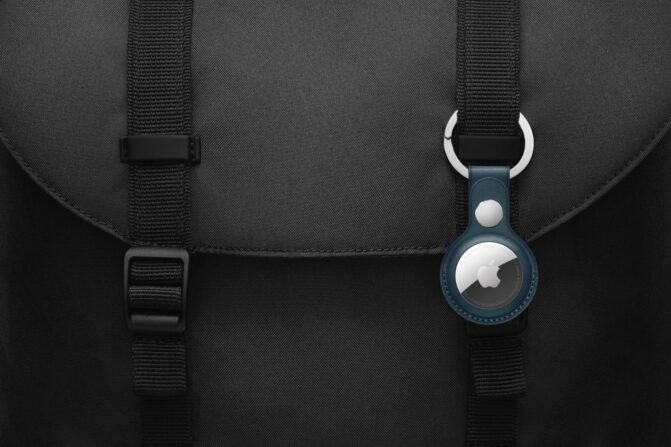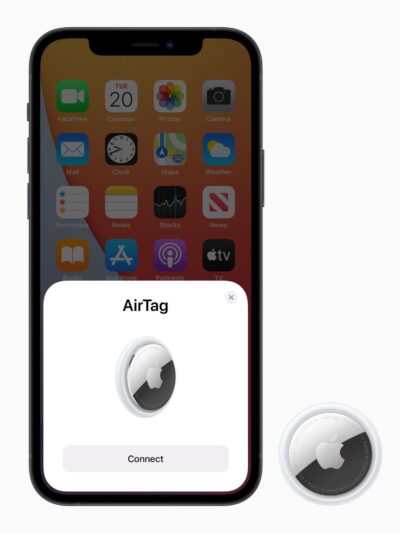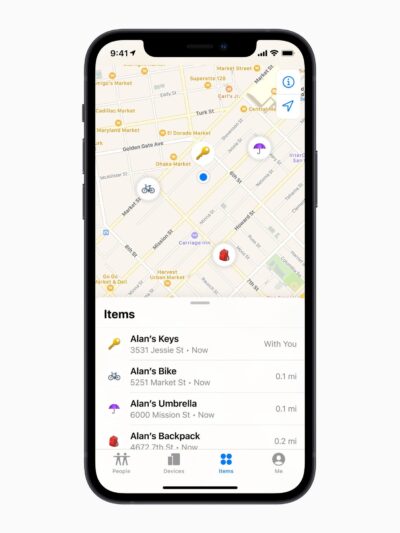Apple’s AirTag is a small, lightweight device that can be used to track the location of anything it could be attached to… Including, your car! It connects to your smartphone via Bluetooth and it uses its built-in GPS tech to pinpoint its exact location. But, whether you forgot where you parked it or if your car was stolen, how can you find an AirTag inside your own car?
With an AirTag, you can easily keep tabs on where your car (or other stuff) is at all times, giving you peace of mind when it comes to security and safety. It does so using low-energy Bluetooth, so it won’t require an additional power source. And, it could last for up to one year on a single full charge. You could even set it up to ping alerts and notifications on your phone.
Should You Use An AirTag For Locating Your Car?
As such, you can be alerted when your car moves out of range, or if someone attempts to tamper with it. Regardless, an AirTag is a pretty convenient, cheap, and reliable way for folks like me to keep track of where I parked my car in a crowded parking lot. Plus, it ensures that I can locate my car quickly and easily. Using an AirTag is pretty easy, so here’s how…
First things first, you of course need to make sure you purchase an AirTag. But, before you head over to the Apple Store, make sure the AirTag you’re getting is compatible with your phone. In particular, check your iPhone’s model and OS version. Although, Apple’s AirTag is designed to work with a broad variety of phones, even older iPhones and versions of iOS.
Next, once you have the AirTag, you’ll need to download and install the accompanying Find My app onto your phone. Once that’s done…
How To Install, Use, And Locate An Apple AirTag?
- Attach The AirTag – Now, you can place the AirTag inside your car. Just make sure it’s placed in a secure spot, so it won’t be visible from the outside. However, crucially, it still needs to be within Bluetooth range for reliable pairing with your phone. Some good examples would be underneath a seat cushion in your car, or even inside the glove compartment.
- Activate Tracking – Next up, open up the Find My app on your phone, and activate tracking mode by pressing the “Start Tracking” button. This will enable real-time monitoring of where exactly the AirTag is located at any given time… So long as, it remains within Bluetooth range between the AirTag and your phone or tablet. So, remember to get within range.
- Monitor Its Location – The Find My app on your phone ought to provide regular updates regarding the current location of the AirTag every few minutes. This way, you’ll always have a clue on where it’s located at any given time. And, you won’t have to physically check it or update its location manually every single time. This makes it handy in tracking your car.
- Stop Tracking – When you’re done tracking the AirTag’s location, you can simply press the “Stop Tracking” button inside the Find My app. This should now disable the AirTag’s real-time tracking and monitoring until the next time it’s needed again later down the line. If you need to re-track it, just repeat the previous two steps to begin tracking it once more.
Are There Any Tricks To Installing An AirTag In Your Car?
Now, before you head over and figure out how to find an AirTag in your car, there are some tricks to ensure more reliable tracking and location monitoring. Here are a few tips and tricks:
- Choose A Secure Location – When installing an AirTag in your car, make sure you choose a secure and hidden location. And, one that’s not so easily accessible from the outside. To do this, consider placing the AirTag somewhere difficult to reach. For example, this could be under the dashboard, seat cushion, inside the glove box, or behind an interior trim panel.
- Prepare The Surface For Mounting – Now, the AirTag is typically installed onto something like a keychain. But, if you’re thinking of hard-mounting it to your car, prep the surface first. It ought to help if you’re, for example, using double-sided tape to install the AirTag. Make sure the surface is clean and dry, ensuring it has a strong bond and it won’t come loose.
- Attach The AirTag Securely – Again, most folks are likely to just place the AirTag as-is. Or, install it with its keychain case. But, if you are hard-mounting it with double-sided tape or otherwise, make sure it’s attached securely. If you’re using tape, press down securely when attaching the AirTag. So, that there are no gaps between it and the mounting surface.
How Can You Troubleshoot Issues When Using An AirTag?
Last but not least, once you’ve figured out how to find an AirTag in your car, check to ensure the connection is reliable! Step outside your car, and open the Find My app. And, make sure that it can connect and track with no issues. Personally, I’d also slowly go further and further away. Thus, making sure it’s tracking properly, even when I step away from my car.
Installing, using, and tracking an Apple AirTag is pretty straightforward. However, trying to find an AirTag in your car is not without its challenges. Here are some common issues you might experience when trying to install or track the AirTag. And, how to troubleshoot them:
1. Difficulty Connecting To The FindMy App
If you are having difficulty connecting your AirTag to the Find My app on your phone, make sure that Bluetooth is enabled on your device. And, that you have the latest version of the app installed. Additionally, try restarting both your device and the AirTag itself by pressing down on its button for 10 seconds until it flashes red. Or, turn on and off Bluetooth.
2. Poor Tracking Range
If you find that your range with the AirTag is poor or inconsistent, make sure that there are no obstacles between it and your phone. Additionally, try moving closer to where you last had a good connection with it. Or, resetting both devices again by pressing down on its button for 10 seconds until it flashes red. And AirTag’s effective range is between 30 to 100 feet.
3. Low Battery Life On Your Phone
If you find that your phone’s battery life is low after only a few days of use, make sure to check if the Find My app is constantly running in the background. This could be draining power from your phone and maybe even the AirTag, faster than usual. Additionally, try turning off Bluetooth when it’s not being used. And, if needed, replace the battery on the AirTag.
4. Incorrect Location Data
If the location data provided by the Find My app is incorrect or outdated, make sure to check if there are any obstructions between where you last had a good connection with the AirTag. This could be blocking signals from reaching either device correctly. Additionally, try resetting both devices again by pressing down on their button for 10 seconds until it flashes red.